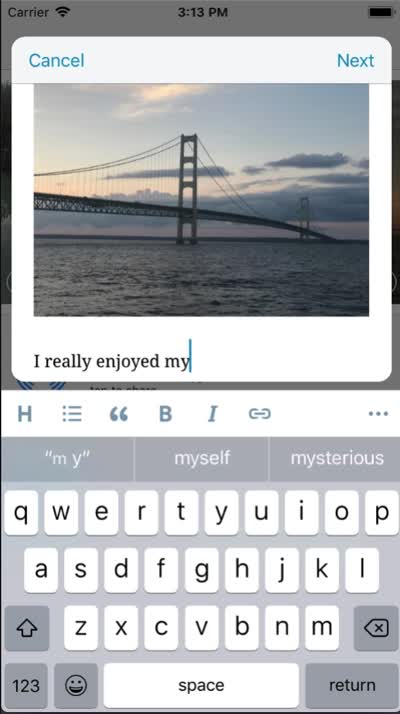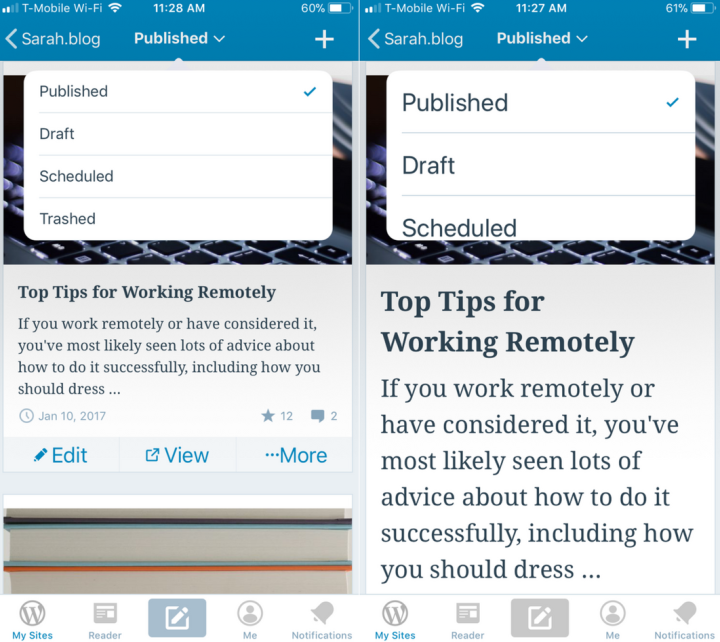Keep Track of Your Conversations in One Place
Today, we’re introducing Conversations: a tool in the Reader that makes it easier for you to monitor and participate in the discussions you care about the most.
Let’s face it: it can be hard to keep track of all the conversations you take part in online. When your favorite posts generate an active discussion, you might miss out on some meaningful exchanges. To find out if a post has new comments, you would have to manually search for it in your stream, or enable comment emails, which would then fill your inbox with every single comment coming from that post.
With the new Conversations page, new comments on your followed posts on any WordPress.com or Jetpack-connected sites will all appear in a single stream, including for sites you don’t follow. You’ll now be able to read and add your replies without having to leave the Reader!

You can also view earlier comments by expanding the row of avatars under a post.
![]()
Which posts will appear in Conversations? Any post you’ve Liked or commented on will show up there. You may also manually add a post by choosing the Follow Conversation option when you view the full post in the Reader…

…or directly from your stream.

If you decide to leave a conversation, just unfollow it to remove it from your Conversations stream.
By making it easier for people to monitor and participate in conversations they care about, we can encourage more interaction and allow everyone to easily join the discussions happening on your site.
Give Reader Conversations a try and let us know what you think in the comments below! Thank you, once again, for being part of the WordPress.com community.
The WordPress Mobile Apps Now Support Right-to-Left Languages
As part of the broader open source community, we believe in building products that people of diverse backgrounds, experiences, and abilities can use and enjoy. We strive to create software that works smoothly for English and non-English speakers alike, and today we’re happy to roll out native support for right-to-left languages in both the iOS and Android WordPress mobile apps.
Adding support for languages like Hebrew or Arabic took us longer than we expected. For the past couple of weeks, however, we worked hard to ensure that all elements in our apps are properly mirrored, easy to reach, and provide a consistent user experience that feels natural in a right-to-left orientation.
The WordPress app will automatically detect the language of your device and change the interface language accordingly. If you want the language of the app to be different from the device language, you can change it by going to Me → App Settings → Interface Language.
We hope that this update will take us a step closer to making WordPress the most inclusive and diverse platform in the world.
Share your feedback!
If you use a right-to-left language in one of our WordPress mobile apps and notice that anything is amiss, do let us know — leave a comment here and we’ll try to address the issue as quickly as possible.
New and Improved iOS Sharing Extensions
Are you using the WordPress for iOS app on your mobile device? Our mobile team is excited to announce a big update to the share extension in the app.
The ability to share content from other apps is a core part of the iOS experience. Last fall, we decided that our share extension was overdue for a refresh, so we rolled up our sleeves and rethought the entire workflow for both iPhones and iPads. The result is a new and improved experience in version 9.6!
Sharing made easier
Now when you share content, you’ll notice that the share extension allows you to format text, add headings, make lists, and more with a toolbar similar to the one in your app’s existing editor. After drafting your post, you can assign a category and add relevant tags. When you’re satisfied, select the site to publish the post on and tap Publish at the top right. The app will then upload your post and images in the background and notify you when it’s finished.
As a bonus, if you share something from Safari, the extension will provide an attribution link and automatically format any selected text in a blockquote.
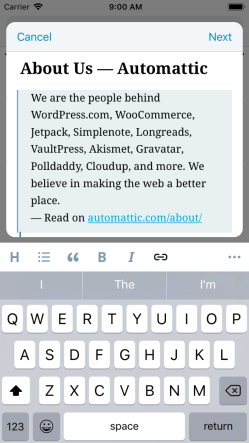
A brand-new draft extension
Our customers provide us with great feedback, and many of you have let us know that you often would like to capture an idea for later. Perhaps you want to upload a snapshot from the Photos app, or save a motivational quote from a fellow writer’s website for your next post.
The new draft extension allows you to do just that: now, you can quickly save selected content in a draft post, allowing you to work on it later.
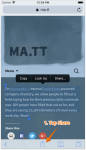
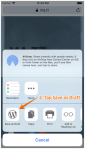
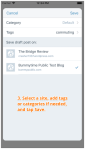
Set up your device and start sharing
Activating both of these extensions requires a few small steps, but you should only have to do this once. To get started, open the app that contains the content you’d like to share and tap the share button. The standard iOS share screen will appear.
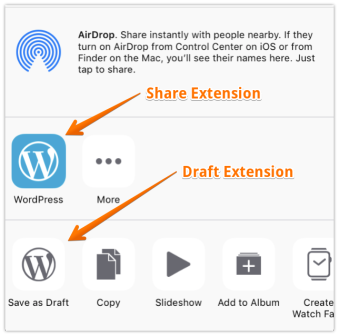
The top row contains iOS share extensions — this is where your WordPress share extension lives. The row underneath contains what Apple calls “action” extensions. You’ll find the draft extension here.
On the share screen, do the following for each extension:
- Swipe the row all the way to the right.
- Find and tap on the “More…” icon — the Activities menu will appear.
- Scroll down the list and locate “WordPress” (share extension) or “Save as Draft” (draft extension) and turn on the switch.
- Tap “Done.”
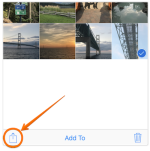
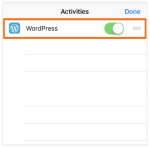
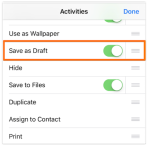
The next time you open the share screen, you’ll see both extensions.
Thank you
The mobile team hopes you enjoy these new extensions and that they offer new possibilities for adding content to your site. As always, we welcome your feedback.
If you’re not using the WordPress mobile apps for your iOS or Android device, download and try them today!
Manage Plugins in the WordPress Mobile Apps
We’re happy to announce the addition of a frequently requested feature in the WordPress mobile apps: plugin management! With the 9.1 update for the iOS and Android apps, WordPress.com Business plan sites with plugins and self-hosted WordPress sites with Jetpack can now manage their plugins right in the app.
Instead of going to your dashboard in a web browser for every little plugin change, you can now browse your site’s plugins in the WordPress mobile apps, and activate, deactivate, and update plugins right from your phone. You can also manage auto-updates, remove most plugins, and find a link to the plugin’s page on WordPress.org for quick reference.
Try It Out
To find plugins in your app, make sure you’ve updated to version 9.1+ and have the Jetpack plugin (version 5.6+ required). Once you’re updated, you’ll see a new “Plugins” area under “Configure”.
Send Feedback
If you have any questions or feedback on managing plugins in the apps, reach out to our in-app support team by tapping Me → Help & Support → Contact Us.
The WordPress.com Year in Review (and Resolutions for 2018)
Some years go by slowly — not because they’re busier, but maybe there’s just more out there in the world to stop and notice. We hope the WordPress.com and Jetpack community offered you some of those moments this year.
Maybe it was a helpful chat with someone on our Happiness team, or maybe you discovered a cool new feature that made business or blogging even easier. Perhaps you read something on WordPress.com that inspired you. We just want to say thanks for being here, and we’re excited to see what you all accomplish in 2018 and beyond.
Below are some highlights from the year in WordPress.com — and make sure you check out WordPress.com Discover to see more favorite moments from 2017. Happy New Year!
Viral Hits and Notable Moments

• TIME, powered by WordPress.com VIP, announced its Person of the Year — The Silence Breakers.
• WordPress.com blogger Hospey used an online resume to score an internship with Chance the Rapper:
• Baby Ellie became the youngest person to thru-hike all 2,190 miles of the Appalachian Trail! She made the trip with her mom Bekah and her dad Derrick, who wrote about their adventure.
• One user got a nice surprise: JK Rowling tweeted their blog post:
• Robert E. Kelly and his family became worldwide celebrities when his appearance on the BBC was interrupted by his children. “We are just a regular family, and raising two young children can be a lot of work. Because of that, it seems that the video has resonated with parents around the world,” he wrote on his blog.
• Over at Longreads, Laurie Penny wrote the site’s most popular story of the year — The Unforgiving Minute.
• We wished a happy 11th anniversary to Smitten Kitchen, one of the web’s most popular and longest-running food blogs.
• INFJoe, the cartoon persona of artist and blogger Aaron Caycedo-Kimura, released his book Text, Don’t Call: An Illustrated Guide to the Introverted Life.
The Year in Building Your Business
This year we worked to make it even easier to create the perfect website for business and ecommerce — from fashion to fitness, salons to school fundraisers.
In March we introduced unlimited themes for Premium and Business plan users so you can experiment with more designs — including the new Radcliffe 2 theme for small business. We made it easy for you to collaborate in Google Docs and publish straight to WordPress.com and Jetpack-powered sites. In May we launched Business plan support for third-party plugins and themes, giving you total control over customizing and monetizing your site:
Of course, no website is an island: it’s more important than ever to distribute your blog posts and pages across social media, so in July we introduced social media scheduling, allowing you to plan tweets and Facebook posts far in advance and resurface popular posts from your archives:

Then in August, we made it even easier to earn money from your site with the new Simple Payment feature:
To top it all off, we teamed up with Rebrand Cities to bring 10,000 small businesses online, and we partnered with inspiring folks like Creative Mornings and legendary designers like Michael Bierut and Marian Bantjes to create new sites with students in Appalachia as part of Project A3.
The Year in Photos (and Making It Easier to Post the Perfect Shot)
You published some incredible images and illustrations in 2017! Take a look:

“After climbing a great hill, one only finds that there are many more hills to climb – Nelson Mandela.” Thirdeyemom ascended the Andes, and captured this stunning photograph.

We fell in love with the illustrated work of Jeremy Graboyes, a Washington, D.C.-based artist who specializes in pen-and-ink and watercolor.

Photographer Sophia Hsin documented the child laborers of Bangladesh. The Vancouver-based Hsin is using the project to raise awareness among consumers about how some products enter their food chain.

Omar Z. Robles brought dance and street photography together. Robles captures moments with dancers around the world, from the streets of Cuba to Hong Kong. (Above: dancer Courtney Stohlton in Puerto Rico.)
We also wanted to simplify the process of sharing your gorgeous images: You can now connect your Google Photos account and insert images straight from Google, as well as export photos from Lightroom straight to WordPress.com.
The Year in Publishing on the Go

Photoblogging is even better with a world-class mobile app. We made a ton of improvements to WordPress for iOS and Android, with a brand new editor, new features to manage your site, and a whole lot more.
A Warm Welcome to WordPress!
Did you know that nearly 30% of all sites on the internet are powered by WordPress? Here’s just a small sampling of the new sites we welcomed to WordPress.com, Jetpack, and WordPress.com VIP in 2017:
- The new Chicago Review of Books
- It Gets Better Project
- Mother Jones
- Hachette Book Group
- Publix
- Izod
- Smithsonian’s Freer | Sackler
- VentureBeat
- Capgemini
- Men’s Journal
- Masters of Scale with Reid Hoffman
- US Weekly
- Sneaker News
- Harry’s Five O’Clock
- Women in the World, in association with the New York Times
- Jet Blog
- CNN: Anthony Bourdain’s Parts Unknown
Resolutions for 2018
We resolve to keep working to make the web a better place — and work with all of you in the WordPress.com community to keep building your dreams.
What do you want to accomplish in the coming year? Tell us in the comments.
Filed under: General, Jetpack, VIP, WordPress, WordPress.com
Updated Privacy Policy
As part of our commitment to privacy and transparency, we’re updating our Privacy Policy. We want to give you more information about how we collect and use personal information — in a more organized and readable format.
“Your privacy is critically important to us.” These are the first words of our Privacy Policy, and words we live by when designing and building our products.
Here are some of the updates you’ll see:
- We split the Privacy Policy up into sections titled: Information We Collect, How We Use Information, Sharing Information, Choices, and Security. Our aim is to make the Policy easier to follow and understand. We really want you to read the whole thing!
- We added specific information about how our Privacy Policy applies to Jetpack sites and the WordPress mobile app.
- We included real-world, concrete examples to illustrate our policies and give you a clearer picture of how we collect and use personal information. For example, to explain our disclosures about access to mobile device data, we say: “[i]f you give us permission to access the photographs on your mobile device’s camera roll, our Services may access the photos stored on your device when you upload a really amazing photograph of the sunrise to your website.”
- We provided more information, in the Choices section, about how you can limit and control the data that you provide to us when you use our services.
New Privacy Policy Effective January 3, 2018
Our new Privacy Policy will take effect on January 3, 2018. We’re releasing it now to give you time to take a look at it. If you continue to use our services on or after January 3, 2018, that will indicate your consent to the new Privacy Policy.
….And Stay Tuned for What’s Next
Our commitment to your privacy means more than just updating our Privacy Policy. We’re continually thinking about new ways to be more transparent about how we use data, and are building new tools and features to give you more control over the data you entrust to us.
Some of these efforts are in anticipation of the General Data Protection Regulation (GDPR) — a new EU privacy regulation that will affect Automattic and many of our customers. You can read more about our GDPR-readiness plans here.
***
Although we updated a lot of the wording in our Privacy Policy, our core values remain unchanged: We strive to be fully transparent. We help protect our users from overreaching government demands for information. We keep the data we have a reason to keep. And we are thoughtful about how we collect, use, and share personal information.
Filed under: Admin Bar
Managing Your Blog On a Mobile Device
Have you given the WordPress mobile apps a try lately? We’ve been working hard to make sure our iOS and Android apps are simple to use and have the features you need to blog right from your phone or tablet. Here are a few recent additions and updates that make blogging on the go easier:
Add Categories and Tags
 Before publishing a blog post, you can add categories and tags right in the app’s post editor. To add categories and tags to a post in the iOS editor, tap the … at the top right, then Options. On Android, tap the gear icon at the top right.
Before publishing a blog post, you can add categories and tags right in the app’s post editor. To add categories and tags to a post in the iOS editor, tap the … at the top right, then Options. On Android, tap the gear icon at the top right.
(Need a refresher? Categories allow you to group related posts together on your site, and tags help people find you in the WordPress.com Reader. Keep in mind that the Reader will filter out posts using more than 15 categories and tags total, so stick to 15 or fewer.)
Edit Post Slugs and Excerpts
A post slug is the part of a post’s URL after the .com (or the .blog, .org, .net, or whichever kind of address you use). WordPress generates one for you automatically based on your post’s title — but if your post has a very long title, it will also have a very long URL. Now, you can edit your slugs in the apps to shorten them.
You can also add and edit excerpts — little summaries of your posts — in the app. Some themes display post excerpts on your home page; if yours does, you’ll want to add one to each post. They also display in the WordPress.com Reader, giving you more control over what appears there.
To find the slug and excerpt in the apps, go back into your post’s settings: head to a post and tap on … → Options (iOS) or on the gear icon (Android), Scroll to the bottom of the screen to find the slug and excerpt options.
Add a Featured Image
Lots of themes use Featured Images to draw readers’ eyes to your posts and pages. And when readers share your posts, the Featured Image is often used by Twitter, Facebook, and other networks. It’s the first part of a post most people see, and plays a big role in whether people decide to read.
To add a featured image to a post, open a post and go back to — you guessed it! — …→ Options (iOS) or the gear icon (Android). You can change an existing featured image there, too.
Easier Reading and Accessibility
The apps have seen several changes to make them easier to use, including better button and image descriptions for screen readers and improved zooming to increase text size. If you’ve had trouble with small text in one of the apps before or found something to be inaccessible, give it another try and be sure to let our support team know if you see areas where we can improve further.
In-App Support
If you have any questions, you can reach our support team right in the apps by going to Me → Help & Support → Contact Us. We’d love to hear your feedback!
Don’t have the WordPress mobile app yet? Download it here.
Filed under: Mobile
New Premium Themes: Small Business and Photo Blog
Today we’re excited to announce two new premium themes: Small Business and Photo Blog.
Small Business
Small Business is a new premium theme for your entrepreneurial endeavors. At an introductory price of just $5 (or free with the Premium or Business plans), it’s a worthwhile investment for your business.
We know that running a business is no small task, which is why Small Business includes comprehensive video instructions for its key features so you can get your business’ website online faster.
Small Business was designed with a simple, single-column layout for a consistent reading experience no matter the device or screen size, and uses system fonts to reduce page-load time. We’ve also included a few tailored features just for small businesses, like:
Contact Information: Your customers are busy people – that’s why easy access to essential information like your phone number and address is so important. Small Business displays a banner with your contact information on every page and turns all the information into links, so your customers can call, email, or find you on a map with a click.

Promo Area: Do you have a new product coming out? A seasonal sale? A special event? Whatever it is, you’ll want to put this information right on the front page to make sure your customers see and act on it. Small Business includes a Promo Area area that makes it as easy as flipping a switch!
Style Packs: If Small Business’ bold design doesn’t feel right for you, choose one of the three included Style Packs — Modern Flair, Country Charm, or Classic Elegance — for a different look and feel with the click of a button.




Learn more about how to use all of Small Business’ features with these step-by-step instructions and videos or by checking out the demo — or just try it out on your own site!
Photo Blog
Photo Blog is our new premium theme for visual storytellers. It’s available for $36, or comes free with the Premium or Business plans.
Photo Blog comes with many features that help your photographs shine:
Layout: Along with its default square layout, Photo Blog comes with two additional layout options. The Grid layout adds space between your images, while Masonry creates an interlocking grid, which respects your image orientation and pieces them cleanly together.



Featured Images Filter: Photo Blog comes with a variety of image filters you can apply to your Featured Images. Choose from faded Reyes, black-and-white Willow, saturated Lo-fi, or one of the other 23 options.




Style Packs: If you’re searching for a different look for Photo Blog, check out its Style Packs — Elegant, Retro Photo, or Vintage Paper — to change up your site’s appearance.




You can learn more about Photo Blog by checking out these step-by-step instructions and videos, or visiting the theme’s demo site!
Filed under: Themes
Update Your Avatar on WordPress.com
We’ve given one of our favorite features a boost! You can now manage your profile photo, or avatar, right on WordPress.com. This avatar, powered by a service called Gravatar, is the image that represents you online — a thumbnail that appears next to your name when you interact on blogs and websites. With this recently refined feature, you can upload, edit, and update your avatar at wordpress.com/me.
Your avatar shows up in many places on WordPress.com. For example, you’ll see it on your site next to your blog posts:
![]()
And when you like someone’s post:
![]()
Or when you comment on a post:
![]()
As you can see, your avatar helps to establish your identity and credibility on WordPress.com — but also across the internet. It will also appear on other websites that use Gravatar, like Stack Overflow and Hootsuite. This means that you don’t have to re-upload the same photo multiple times across the web.
How to Update Your Avatar
While logged into your WordPress.com account, go to wordpress.com/me or click your profile icon at the top-right corner of the screen. You’ll see the edit screen for your profile:
From here, you can either click on your photo to change it:
![]()
Or drag and drop a new photo from your computer:
![]()
You can also edit the photo — rotate, flip, or crop — before setting or changing it:
![]()
When you’re happy with your image, click Change My Photo and you’re all set!
We’ve also made this update for the desktop app. If you have questions, refer to the Gravatars Support page or contact Support for assistance. We look forward to seeing your faces around the web!
Filed under: Avatars, General, Profile, WordPress.com
Simpler On-the-Go Publishing: Background Media Uploading for Android
 Version 8.1 of the WordPress for Android app is now available, with some great enhancements to publishing: background media uploading.
Version 8.1 of the WordPress for Android app is now available, with some great enhancements to publishing: background media uploading.
Adding images to a post or page? Now, you can publish — and move on to other things — while your media uploads. No more waiting inside the editor while images gradually upload! Tap the Publish button and the app takes care of finishing the uploads and publishing, leaving you free to leave the post editor and get on with other things.
You can do the same thing while saving drafts. And yes, you can have multiple posts uploading media in the background at once.
We’ve also spruced up the interface, adding notifications so you always know the status of your posts and uploads. Visit your post list at any time for a progress report on all your uploads.
These features work best with the new Beta editor, codenamed “Aztec,” so be sure to enable it in your app for the full experience — check out the details and get instructions on enabling it.
If you haven’t already, download WordPress for Android from the Play Store, give it a try and let us know what you think!
Filed under: Mobile, New Features, Photos, Posting, Video